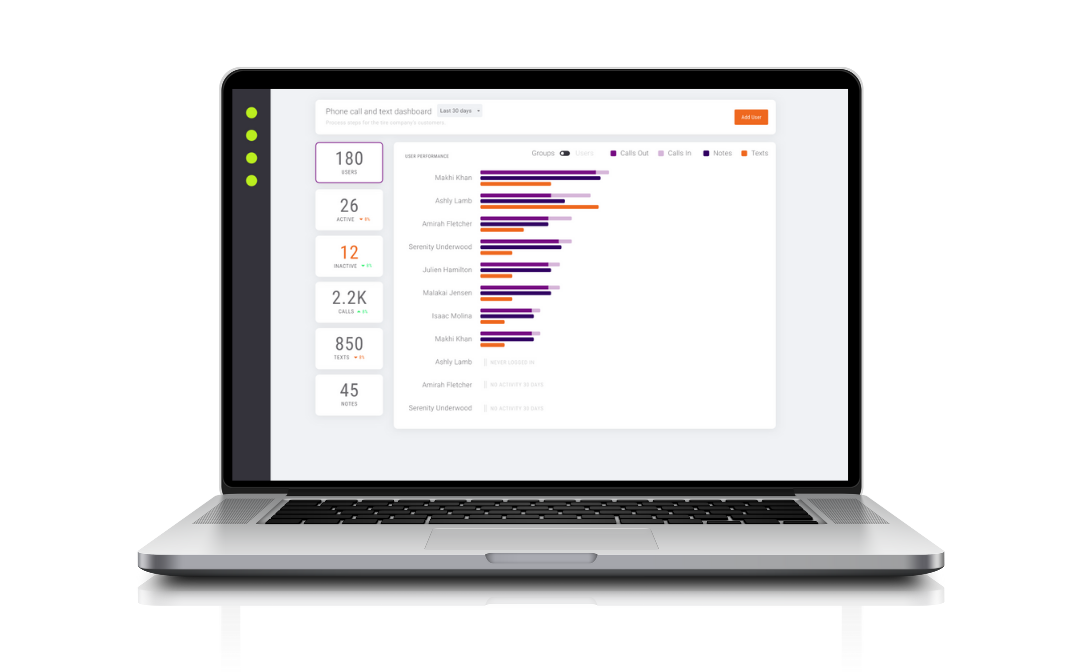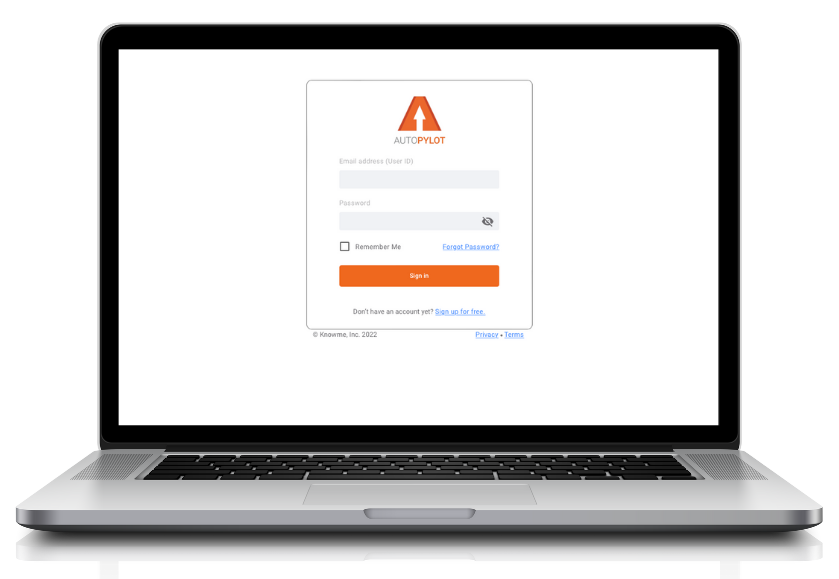Get timely and accurate sale activity details so you can solve for your CRM frustrations
Automatically update call, text, and sales data from your phone.
It’s the eternal struggle of sales leaders everywhere – how to capture and maintain timely and accurate sales and account information in the CRM without burying sales reps in endless data entry.
AutoPylot seamlessly captures call and text interactions with your customers, along with notes and action items, and automatically pushes the relevant data into your existing CRM.
How does it work?
There are three components.

The AutoPylot Platform
CRM system with AutoPylot Console
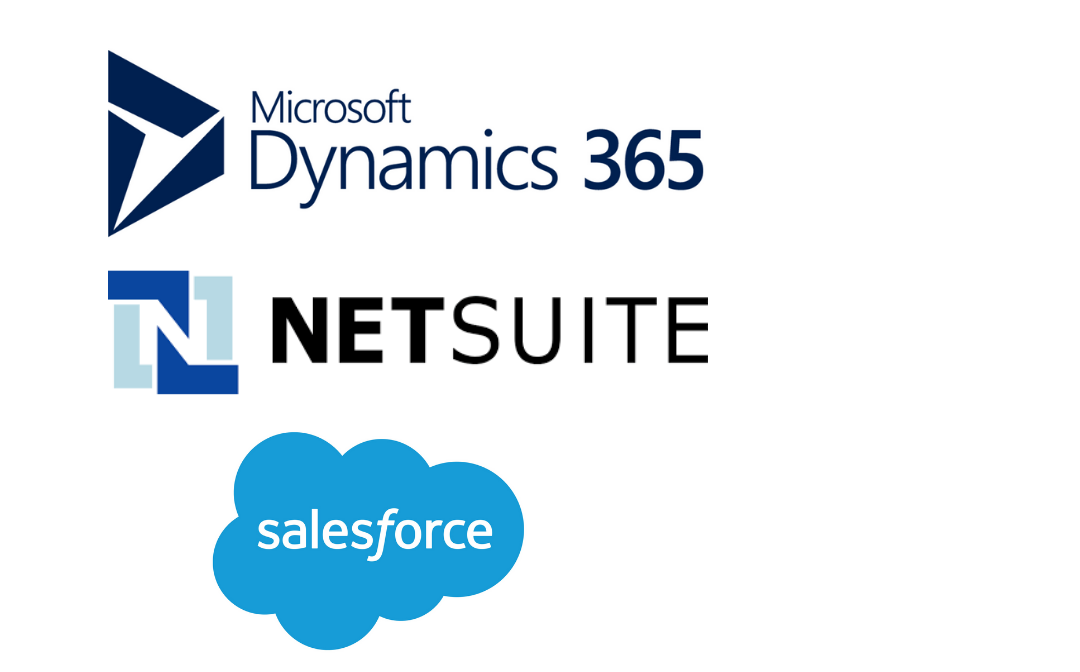
AutoPylot works with your existing CRM out of the box.
The AutoPylot Console, available from your CRM’s app store, adds key functionality like text/SMS support, along with simplified user views.
AutoPylot mobile app
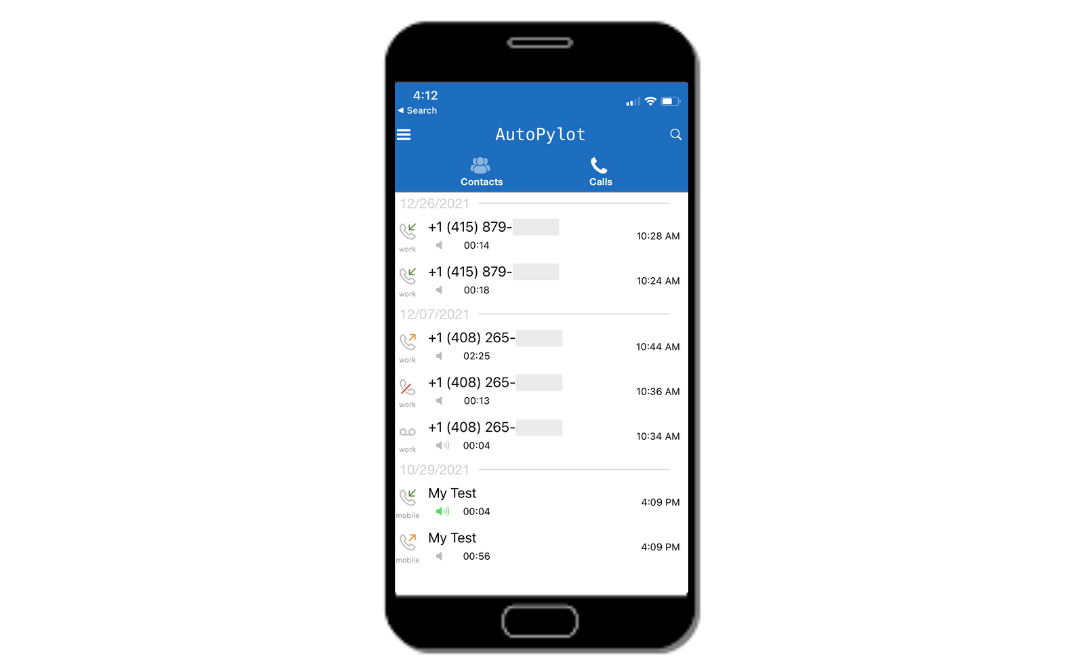
The AutoPylot mobile app (AppStore, Google Play) includes a unique AutoPylot number. Then using your CRM credentials, it logs all calls and texts into the system.
Note that to use the mobile app, a company must have an account setup in the Portal.
AutoPylot Portal
The AutoPylot Portal manages account information and reporting. It also validates users and assigns the AutoPylot numbers to users.
Getting started
1. Create an account
It all starts with an AutoPylot account created in the AutoPylot Portal. Every account comes with an unlimited, 30-day free trial. We recommend having a sales administrator or team lead signup.
If someone else in your company has already created an account, you’ll be invited to join it.
Because AutoPylot includes a phone number and unlimited calling, we do require billing information to create the account.
(*) Minimum account is 5 users, billed monthly, and you can cancel at any time.
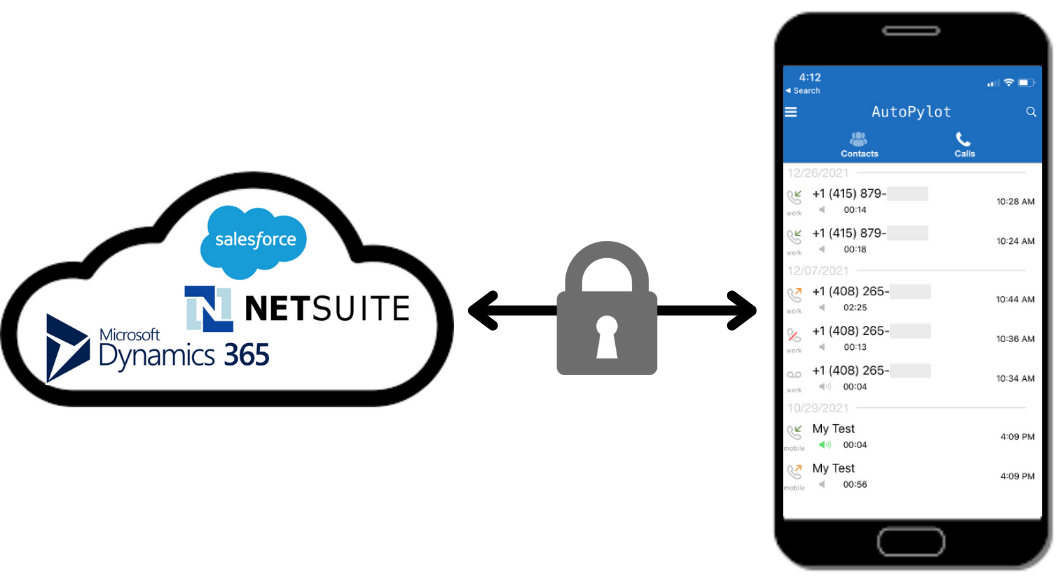
2. Connect to CRM
The AutoPylot mobile app needs to be able to read and write data to your CRM system. It uses your salespeople’s existing credentials for access and the CRM’s security profile.
However, each CRM has a different set of permissions and authentication requirements. Please see the detailed IT/security considerations for connecting to Dynamics, connecting to NetSuite or connecting to Salesforce.
3. Invite users
After creating your company’s enterprise account in the Portal, invite salespeople to use AutoPylot. Users can be added from the Portal.
In the future, users can download the mobile app and self-register with AutoPylot.
The AutoPylot system uses your company’s email domain (e.g. ’@my-company.com’) to identify salespeople (users) within the company.

AutoPylot for you
Whether you’re a salesperson looking to save time and automate data entry or you’re a sales manager looking to give your team a tool to make them more efficient, AutoPylot has you covered.
AutoPylot for salespeople
- Salesperson downloads mobile app from the app store
- Logs into CRM (for Dynamics, it’s via Active Directory)
- App pulls salesperson’s contacts from Dynamics
- Salesperson calls a contact.
- On disconnect, salesperson is prompted to dictate call notes, action items.
- An activity record (call or text) is created, pushed to Dynamics
- The notes the salesperson dictated at the end of the call are pushed into Dynamics
AutoPylot for sales managers
- Sales Manager creates an AutoPylot Portal account
- Sales Manager adds and invites Salespeople to download the app
- Sales Manager works with IT to add AutoPylot Console view to CRM view (get the D365 Console app here)
AutoPylot for enterprise IT
- Enterprise IT department may need to enable AutoPylot app to access CRM data (for Dynamics, authorize AutoPylot app to use OAuth to login to Dynamics/CRM). Review D365 setup and security items here.
- Download and install the D365 Console app directly from Microsoft AppSource.
- There are setup and installation items listed here.